Finding a program
You can use our online registration and booking system to look for programs by keyword, service, age, day of week, and date range.
You can also navigate through our programs and activities by area of interest, such as:
Only courses offered during the current session or based on your filter selections will display when you click “show courses” under a service.
Register for programs
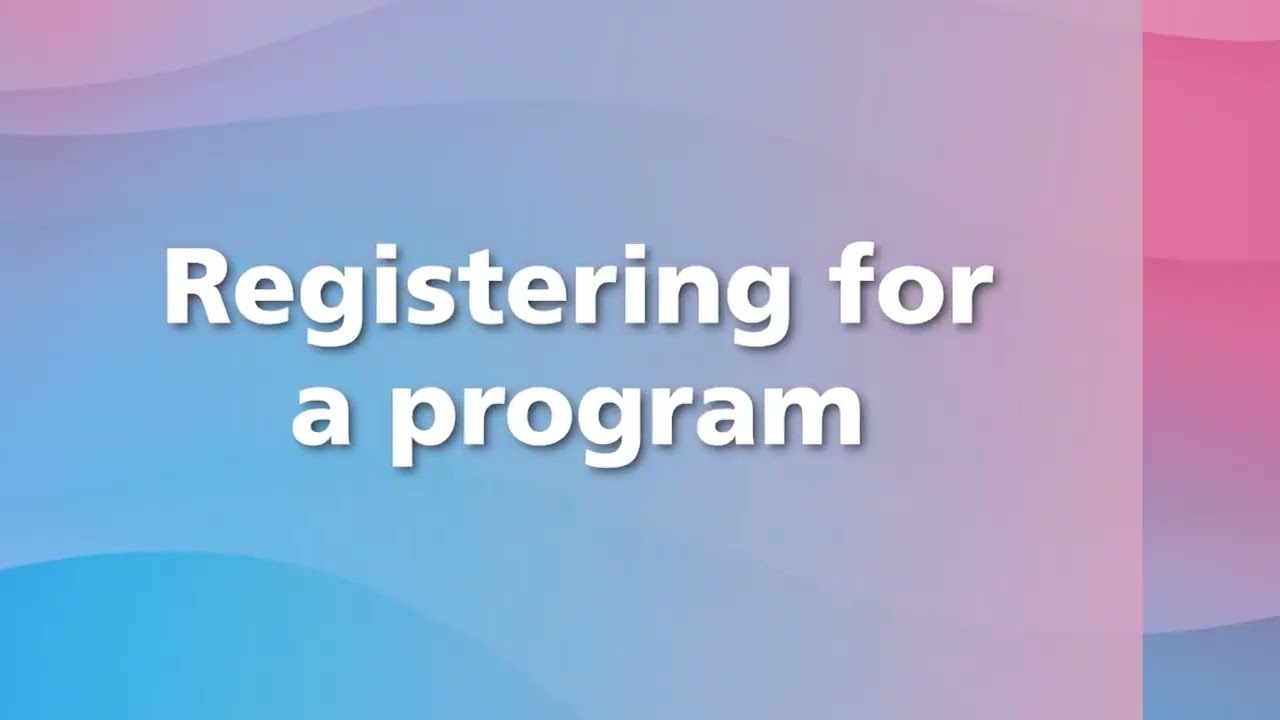
Register for drop-in programs
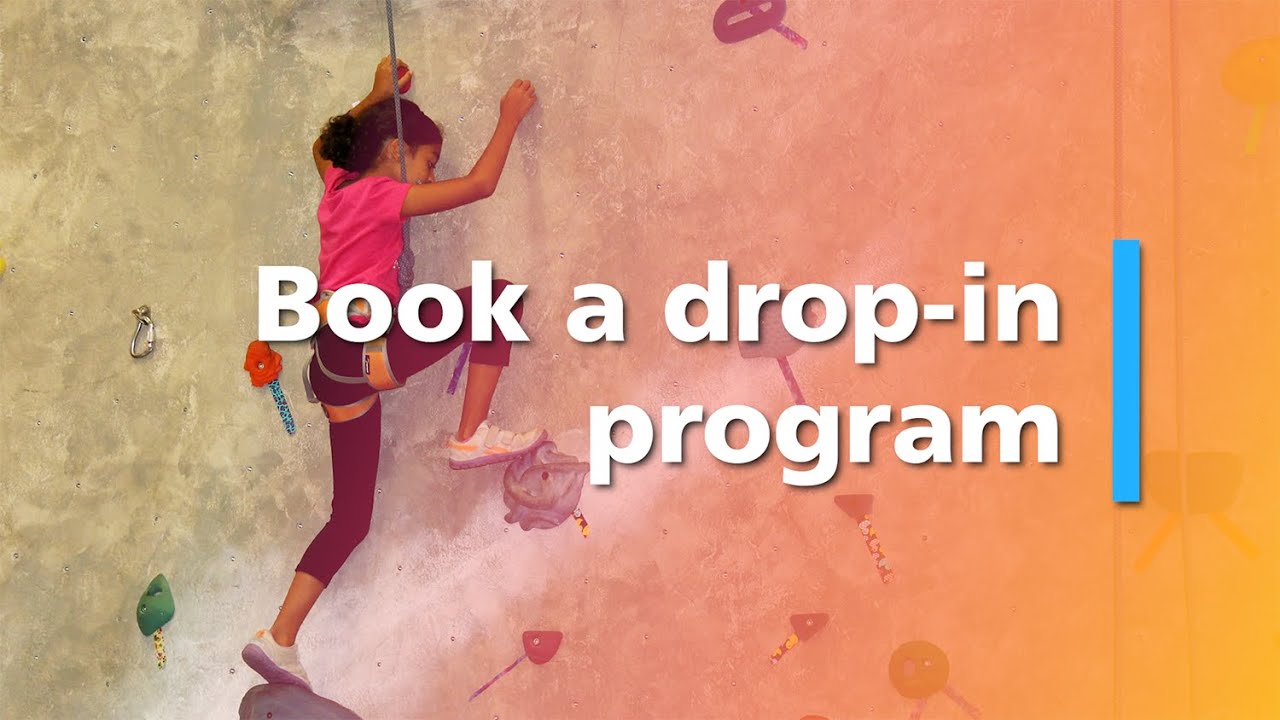
Getting registered
Before registering for a program, you need to have an account with us.
Visit the Create an Online Account page to get started.
If you have any questions or issues, please call 905-815-2000 or email recreation@oakville.ca.
Add a new credit card to your account
- Sign in to your Recreation and Culture account.
- You should be on the “My Info” tab located on the top navigation bar. Select the family member you wish to add the credit card information to.
- You should now be on the “Client record” page.
- Search for the heading “Finance Info” located near the bottom of your client profile.
- Select “New.”
- Complete the required fields.
- Select “Save.”
- Your credit card is now saved on your client record for future transactions.
For information about credit cards and security, visit the Create an Online Account page.
Follow the steps below or visit our YouTube channel for helpful tips on how to get registered.
Follow these steps to register for a program:
- Sign in to your Recreation and Culture account and select the “Program Registration” tab located on the top navigation bar.
- Search for a program by using the categories provided or use the filter options on the left to narrow down your results.
- To select a course, click “Register Now”. This will bring you to the course details page.
- After confirming the information is correct, click the “Register Now” button to add the course to your cart. You will need to select the family member you wish to register by checking the box next to their name and clicking “Next”.
- If the program has already started, you will see both the full price of the course and the pro-rated price that you will be charged. Click “Next” to proceed.
- When you are ready to check out, select your payment method. You can add a credit card or pay with your credit card on file. If you have a gift card, you can enter it now.
- Review that all information is correct and click “Place My Order”.
If you have any questions or issues, please call 905-815-2000 or email recreation@oakville.ca.
Seniors services
A current membership is required to register for seniors services programs.
Non-residents
Registered program registration opens 14 days after Oakville resident registration periods begin.
Affordable access and subsidies
For information related to available subsidies for recreation programs, visit our Affordable Access page.
Waitlists
You will not be able to register for a course that is full, but you can be added to the waitlist if the option is available.
If a spot opens for that activity or additional sessions are added, you will be contacted by email. If you do not respond within 48 hours, your spot will be offered to the next person on the waitlist.
Please call 905-815-2000 or email recreation@oakville.ca for information about courses for which you are waitlisted.
Oakville residents can register daily up to eight days in advance for drop-in programs. Non-residents can book drop-in programs up to seven days in advance.
Want to see what's happening beyond eight days? You can view all scheduled drop-in programs offered even before registration opens.
Follow the steps below, or visit our YouTube channel for helpful tips on how to get registered.
Follow these steps to register for a drop-in program
- Sign in to your Recreation and Culture account and select the “Drop-in Programs” tab located on the top navigation bar to view all program options.
- Drop-in programs are organized by activity. Use the filter options to narrow your search.
- Once you have selected your activity type, you will see a list of options sorted by date with program name, time, location and fee. To select a drop-in program, click the “Register” button. Waitlist indicates that the activity is full. If you select Waitlist, you will be emailed if a spot opens up.
- This will bring you to the course page for details including activity location, time, fees and even similar events you can enjoy. After reviewing the information, click “Register” to add to your cart.
- You will need to select the family member you wish to register by checking the box next to their name and clicking “Next”.
- On this page, ensure that the fee information is correct and click “Next”.
- When you are ready to check out, select your payment method. You can add a credit card or pay with your credit card on file. If you have a gift card, you can enter it now. Review that all information is correct and click “Place My Order”.
- Once your order is placed, you can add the drop-in program to your calendar, print your registration confirmation and more.
If you have any questions or issues, please call 905-815-2000 or email recreation@oakville.ca.
Fitness centre workouts
You will not be able to register for a workout in one of our fitness centres on the day. Just drop by the front desk at your preferred location and staff will be happy to check you in.
If you prefer to pre-register, you can still book online up to the day before your desired workout.
Visit our Memberships page.
Confirm your registration
You have successfully registered for a program or activity when you click the “Place My Order” button on the payment screen.
The registration confirmation and transaction receipt will be automatically sent to the email on file.
You can also review all transactions on the “My Info” page.
To view, reprint or email your registration confirmation, please follow these steps
- Sign in to your Recreation and Culture account and select the “My Info” tab located on the top navigation bar.
- Select the applicable family member registered in the program you want the registration confirmation for.
- Scroll down and select the “Schedules” heading which appears after the personal information details. For easier viewing, select the “Switch to List View” to display all current registrations for the client.
- Find the program you wish to receive an email confirmation for.
- Select the “Actions” link and then “Print”. The Registration Confirmation document will open and you can select “Email.”
- You will receive a pop-up notification advising the email was successfully sent.
If you have any questions or issues, please call 905-815-2000 or email recreation@oakville.ca.
Google Chrome is the recommended browser to ensure the best customer experience when accessing our recreation and culture programs and services online.
Only courses offered during the current session or based on your filter parameters will display when you click “show courses” under a service.
The age of the participant displayed on the registration page is calculated based on program requirements. For example, the age for all camps and general children’s programs (ages 6+) is calculated as of December 31 to ensure kids can participate with those in their school year. For preschool programs (ages 0-5) the age is calculated from the course start date.
If you cannot see your family members after adding them, you will need to logout and sign in again. Your added family members will appear under “My Info” on your first visit only. If you proceed to register for a course or purchase a membership, your family members will appear in your list.
Please call Support Services at 905-815-2000 for assistance, including help with the following:
- You have previously held a registration account with the Town of Oakville, but can't sign in.
- You have an account, but can't see the course I registered for.
- You have entered my credit card information, but cannot adjust or delete it.
Need help?
For registration assistance Monday to Friday from 8:30 a.m. to 4:30 p.m., contact us:
905-815-2000
recreation@oakville.ca